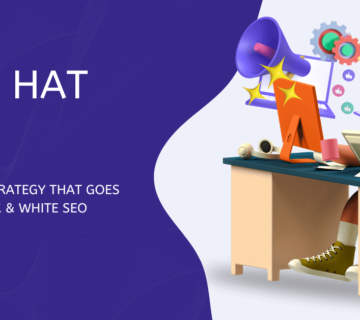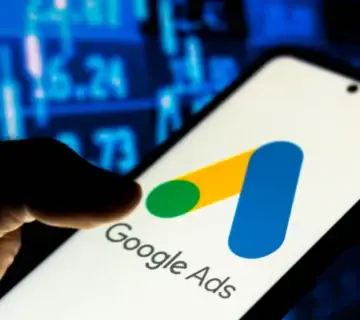Imagine this: You’ve spent weeks (or even months) crafting the perfect website. It’s got killer content, eye-catching design, and a product or service that’s genuinely valuable. But for some reason, your site isn’t showing up on Google the way you expected.
Frustrating, right?
The culprit? Technical SEO issues.
Most website owners focus on keywords, content, and backlinks, which are all crucial for SEO. But if your site has underlying technical problems—like slow speed, broken links, or indexing issues—it’s like trying to run a marathon with a twisted ankle.
So, how do you diagnose and fix these problems? Grab a coffee (or tea if that’s your thing), and let’s dive into the world of Technical SEO audits—without the boring, jargon-heavy explanations.
Step 1: Check If Google Can Actually See Your Site
Google is like an ultra-efficient librarian—it can only rank what it can find and understand. If your site isn’t indexed properly, you’re practically invisible.
How to Check:
- Google Search Console (GSC):
- Head to Google Search Console and check the “Coverage” report.
- If you see “Excluded” pages, investigate. Are they blocked by robots.txt? Have they been mistakenly set to “noindex”?
- Google Search Test:
- Type
site:yourwebsite.cominto Google. If your pages aren’t showing up, you’ve got an indexing issue.
- Type
How to Fix:
- Submit a Sitemap:
- Go to GSC → “Sitemaps” → Submit your sitemap (
yourwebsite.com/sitemap.xml).
- Go to GSC → “Sitemaps” → Submit your sitemap (
- Remove Accidental “Noindex” Tags:
- Check your page’s
<meta>tags. If you see<meta name="robots" content="noindex">, remove it (unless it’s intentional).
- Check your page’s
Step 2: Run a Speed Test (Because Nobody Likes a Slow Website)
Think about the last time you left a slow-loading site. Annoying, wasn’t it? Well, Google feels the same way.
How to Check:
Use Google PageSpeed Insights or GTmetrix to test your site’s speed.
Common Speed Killers & How to Fix Them:
- Large Images: Compress them using tools like TinyPNG or ShortPixel.
- Too Many Plugins (For WordPress Sites): Disable unnecessary ones.
- Unoptimized Code: Minify CSS, JavaScript, and HTML using WP Rocket or Autoptimize.
- Slow Hosting: Upgrade to a better server or switch to a faster web host.
Step 3: Fix Broken Links & Redirect Loops
Nothing screams “bad user experience” like clicking a link and landing on a 404 error page.
How to Check:
- Use Screaming Frog SEO Spider or Ahrefs Site Audit to scan for broken links.
- Check Google Search Console under “Coverage” → Look for 404 errors.
How to Fix:
- Redirect broken pages using 301 redirects (if the page has a replacement).
- Update internal links to point to existing, relevant pages.
- Avoid redirect chains—one redirect should lead straight to the final destination.
Step 4: Optimize for Mobile (Because Most Users Are on Phones)
Ever opened a website on your phone and had to pinch, zoom, and swipe like crazy? Not fun.
How to Check:
Use Google’s Mobile-Friendly Test to see if your site works well on mobile.
How to Fix:
- Use responsive design so your site adjusts to different screen sizes.
- Avoid pop-ups that block the entire screen on mobile (Google hates this).
- Ensure text is readable without zooming.
Step 5: Improve Core Web Vitals (Google’s UX Signals)
Google introduced Core Web Vitals to measure how users experience your site. The three main metrics are:
- Largest Contentful Paint (LCP): Measures how fast the main content loads.
- First Input Delay (FID): Checks how quickly your site responds to user actions.
- Cumulative Layout Shift (CLS): Ensures elements don’t shift unexpectedly.
How to Check:
Run your URL through Google PageSpeed Insights or Lighthouse in Chrome DevTools.
How to Fix:
- Improve Hosting & Reduce Server Response Time
- Use a CDN (Content Delivery Network) like Cloudflare
- Preload Key Resources (Fonts, Images, CSS)
- Eliminate Render-Blocking JavaScript
Step 6: Secure Your Site with HTTPS (Non-HTTPS Sites Look Sketchy)
Would you enter your credit card details on a site without that little padlock icon? Probably not.
How to Check:
- Open your site in a browser. If you see “Not Secure” in the address bar, you need an SSL certificate.
- Use WhyNoPadlock.com to find insecure elements.
How to Fix:
- Get a free SSL certificate from Let’s Encrypt or through your hosting provider.
- Ensure all internal links point to HTTPS versions (not HTTP).
- Redirect HTTP to HTTPS using a 301 redirect.
Step 7: Ensure Structured Data is Set Up for Rich Results
Ever noticed how some search results have star ratings, FAQs, or product prices? That’s structured data in action.
How to Check:
Use Google’s Rich Results Test to see if your pages support schema markup.
How to Fix:
- Add schema markup using Schema.org guidelines.
- If using WordPress, install Rank Math or Yoast SEO to add structured data easily.
- Test again after implementing changes.
Step 8: Monitor Crawl Budget (Especially for Large Sites)
Google assigns a crawl budget—the number of pages it will crawl on your site. If it’s wasted on junk pages, your important content may not get indexed.
How to Check:
- In Google Search Console, check the “Crawl Stats” report.
- Use Screaming Frog to spot unnecessary pages getting crawled.
How to Fix:
🔹 Use robots.txt to block unimportant pages (e.g., /wp-admin/, /cart/).
🔹 Noindex thin or duplicate content pages.
🔹 Fix orphan pages (pages without internal links).
Final Thoughts: Keep Your SEO Health in Check
Technical SEO might not be as glamorous as writing blog posts or building backlinks, but it’s the foundation of a high-ranking website. Without it, all your other efforts might go to waste.
The good news? You don’t have to be a developer to fix most of these issues. With the right tools and a bit of patience, you can identify, troubleshoot, and resolve technical SEO problems like a pro.
Now, go ahead—run a quick audit on your site. Who knows? Fixing just one issue could be the boost you need to climb the search rankings!
Rahul Tripathi is a seasoned Digital Marketing Expert from India with over 14 years of industry experience. He holds a Bachelor of Commerce from Gujarat University and a Postgraduate Diploma in Digital Marketing from GTU.
Rahul specializes in driving business growth through data-driven strategies that generate high-quality leads, boost sales, and maximize ROI. With a deep understanding of SEO, performance marketing, and brand positioning, he is passionate about helping businesses enhance their online visibility and build a lasting digital presence.