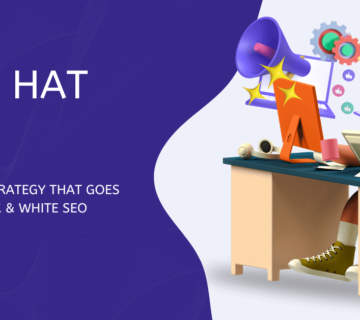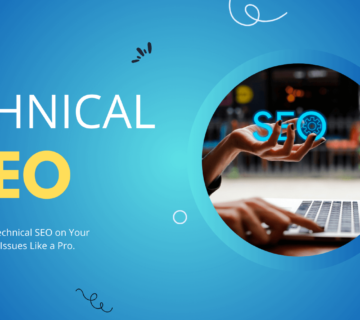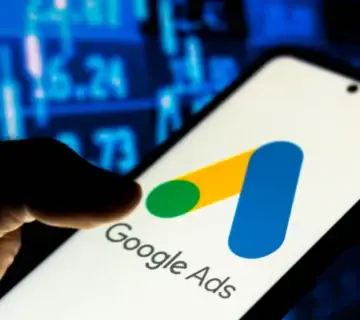In today’s digital age, understanding how users interact with your website is crucial for any business. Google Analytics 4 (GA4) is the latest version of Google’s powerful analytics tool, offering a more user-centric approach to tracking and analyzing website data. One of its key features is event tracking, which allows you to measure specific actions taken by users on your site. In this blog, we’ll guide you through the process of adding Google Analytics 4 event tracking code to your website.
Step 1: Set Up Google Analytics 4 Property
Before you can add event tracking code, you need to set up a Google Analytics 4 property for your website. If you haven’t done this yet, follow these steps:
- Go to Google Analytics: Visit the Google Analytics website and sign in with your Google account.
- Create a new property: In the Admin section, click on “Create Property” and follow the prompts to set up a new GA4 property for your website.
- Get your tracking code: Once your property is set up, you’ll be provided with a tracking code (a snippet of JavaScript) that you’ll need to add to your website.
Step 2: Add the Tracking Code to Your Website
To enable GA4 event tracking, you need to add the provided tracking code to your website. This code should be placed in the <head> section of every <!– Global site tag (gtag.js) – Google Analytics –>
<script async src=”https://www.googletagmanager.com/gtag/js?id=G-XXXXXXXXXX”></script>
<script>
window.dataLayer = window.dataLayer || [];
function gtag(){dataLayer.push(arguments);}
gtag(‘js’, new Date());
gtag(‘config’, ‘G-XXXXXXXXXX’);
</script>Replace G-XXXXXXXXXX with your actual GA4 property ID.
Step 3: Add Event Tracking Code
With the base tracking code in place, you can now add event tracking to monitor specific user actions. Here’s a basic example of how to track button clicks:
<button onclick=”trackButtonClick()”>Click Me</button>
<script>
function trackButtonClick() {
gtag(‘event’, ‘click’, {
‘event_category’: ‘Button’,
‘event_label’: ‘Click Me Button’
});
}
</script>
In this example, an event is sent to Google Analytics when the button is clicked, with the event category set to “Button” and the event label set to “Click Me Button.”
Step 4: Test Your Event Tracking
After adding the event tracking code to your website, it’s important to test that events are being recorded correctly:
- Use Real-Time Reports: In your GA4 property, go to the “Real-Time” section to see if events are being recorded in real-time when you perform the tracked actions on your site.
- Check Events Report: After some time, check the “Events” report in GA4 to see aggregated data for your tracked events.
Conclusion
Adding Google Analytics 4 event tracking code to your website allows you to gain deeper insights into how users interact with your site. By following the steps outlined in this blog, you can start tracking specific user actions and make data-driven decisions to improve your website’s performance and user experience.
Rahul Tripathi is a seasoned Digital Marketing Expert from India with over 14 years of industry experience. He holds a Bachelor of Commerce from Gujarat University and a Postgraduate Diploma in Digital Marketing from GTU.
Rahul specializes in driving business growth through data-driven strategies that generate high-quality leads, boost sales, and maximize ROI. With a deep understanding of SEO, performance marketing, and brand positioning, he is passionate about helping businesses enhance their online visibility and build a lasting digital presence.